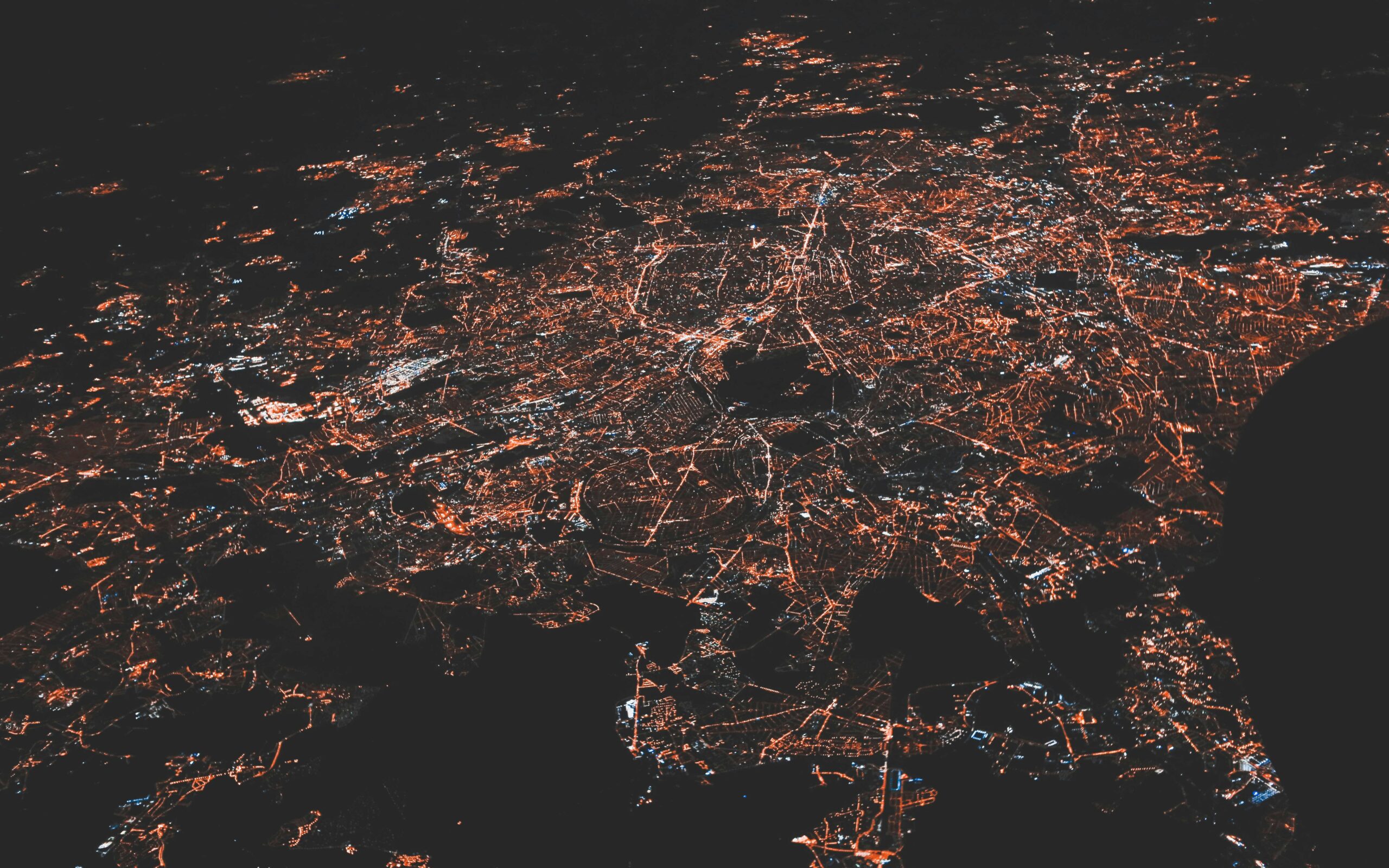Introduction to Network Troubleshooting
In the increasingly interconnected digital landscape, maintaining optimal network performance and reliability is paramount for business operations and end-user satisfaction. Network troubleshooting plays a critical role in ensuring that networks function efficiently and effectively. This essential practice involves identifying, diagnosing, and resolving issues that can disrupt network services. Given the complexity of modern networks, problems can arise from various sources, including hardware failures, software bugs, configuration errors, and external interferences. Effective troubleshooting minimizes downtime, prevents potential vulnerabilities, and ensures that network services are consistently available.
Network troubleshooting encompasses a wide range of techniques and methodologies. These can vary from simple observational diagnostics to advanced analytical processes using sophisticated tools. At its core, the process involves methodically isolating the issue, pinpointing its source, and implementing a solution. Network administrators and engineers rely heavily on both intuitive skills and systematic procedures to maintain network health.
One of the foundational elements of network troubleshooting is the use of specific software tools and command-line utilities. These tools aid in identifying various types of network malfunctions, be it latency issues, packet loss, or connectivity problems. They allow network professionals to meticulously analyze data traffic, monitor network performance, and quickly pinpoint anomalies. Efficient use of these tools leads to quicker resolution times and ensures that network environments remain robust and secure.
The subsequent sections will delve deeper into the specifics of these essential resources. We will explore various software tools that facilitate network troubleshooting, as well as command-line tools that offer powerful functionalities for real-time network diagnostics. Each of these tools has unique features and applications, making them indispensable assets in a network troubleshooting toolkit. Understanding and mastering these tools is crucial for anyone involved in maintaining and optimizing network performance.
Essential Software Tools for Network Troubleshooting
Network troubleshooting is an essential aspect of maintaining robust and efficient networks. Utilizing the proper software tools can significantly streamline the process. Among the key tools employed by network professionals are network analyzers, packet sniffers, and network monitoring software.
Network analyzers are paramount in understanding the various components and traffic patterns within a network. They provide detailed insights that help identify issues and optimize network performance. Popular among these tools is SolarWinds Network Performance Monitor, which offers extensive capabilities for monitoring network availability and performance. Its comprehensive dashboard and robust real-time alert system facilitate swift issue detection and resolution.
Packet sniffers pinpoint network problems by capturing and analyzing packets of data. These tools are crucial for diagnosing network latency issues, identifying unauthorized data transmissions, and ensuring data packets are delivered accurately. Wireshark stands out as a leading packet sniffer due to its versatility and deep packet inspection capabilities. Network administrators can dissect packets in real-time, providing an unparalleled level of granularity and helping swiftly diagnose and rectify issues.
Network monitoring software offers ongoing oversight of the network’s health, helping preempt potentially disruptive issues. Monitoring tools like PRTG Network Monitor are essential for consistent surveillance of network traffic, bandwidth utilization, uptime, and more. PRTG’s customizable sensors and alerts empower network managers to maintain optimal network conditions and quickly respond to irregularities.
Choosing the appropriate tool is critical, as each network environment and issue may necessitate different capabilities. A network analyzer might be vital for a network with intricate traffic patterns, whereas a packet sniffer might be more effective in an environment where data integrity or security is a priority. Monitoring software is indispensable for maintaining general network health and efficiency across various settings.
The judicious use of these software tools ensures that network administrators can promptly diagnose and address network issues, facilitating uninterrupted and efficient network operations.
Command-Line Tools and Their Roles
Command-line tools play an indispensable role in network troubleshooting, providing network administrators with a robust and efficient means to diagnose and resolve issues. Unlike graphical user interfaces (GUIs), command-line interfaces (CLIs) are known for their low resource consumption, making them particularly advantageous in environments with limited resources or high-performance expectations.
One of the primary advantages of using command-line tools lies in their ability to execute complex network diagnostics and configurations swiftly. CLIs enable users to perform a multitude of tasks, from checking the status of network interfaces to routing tables, all through concise commands. This not only accelerates the troubleshooting process but also allows for greater precision compared to navigational GUIs.
The effectiveness of command-line tools extends to their versatility and extensive compatibility with various operating systems and network devices. Tools like ping, traceroute, netstat, ipconfig, and nslookup are commonly utilized in network troubleshooting. These commands offer instantaneous insights into network connectivity, the health of routes, active connections, and address configurations.
Moreover, the ease of scripting is another substantial benefit of command-line interfaces. Network administrators can automate repetitive diagnostic tasks and configurations by writing scripts, which can be executed as needed. This not only saves time but ensures consistency and accuracy in managing network operations.
In scenarios where remote troubleshooting is required, command-line tools facilitate remote administration efficiently. Tools such as SSH (Secure Shell) enable secure remote access to network devices, allowing administrators to troubleshoot and resolve issues without being physically present at the site. This capability is particularly vital in large-scale networks where devices are widely distributed across multiple locations.
In conclusion, the significance of command-line tools in network troubleshooting cannot be overstated. Their low resource requirements, combined with the ability to perform detailed and sophisticated diagnostics, make them an essential component of any network administrator’s toolkit. Familiarity and proficiency with these tools empower professionals to maintain network integrity and swiftly address any anomalies that may arise.
Ping and Traceroute: Connectivity and Path Analysis
The ‘ping’ and ‘traceroute’ command-line tools are indispensable utilities in network diagnostics, providing essential insights into connectivity and network path analysis.
The ‘ping’ utility primarily checks the reachability of a host on an Internet Protocol (IP) network. Utilizing Internet Control Message Protocol (ICMP) echo request messages and echo reply messages, ‘ping’ measures the round-trip time for messages sent from the originating host to a destination computer. A typical output includes the number of packets sent and received, the packet loss rate, and round-trip time statistics. Network professionals utilize ‘ping’ to diagnose issues such as improper IP configurations, network congestion, and unreachable hosts. For instance, executing `ping example.com` yields real-time reachability and latency information, enabling quick troubleshooting of connectivity issues.
In contrast, ‘traceroute’ (or ‘tracert’ on Windows systems) maps the route packets take to reach a destination and identifies each intermediary point (or hop) along the path. By sending packets with incrementing Time-to-Live (TTL) values, ‘traceroute’ determines and displays the path packets traverse. Each hop reveals the IP address and the time taken for the probe to travel to that hop. Network professionals leverage ‘traceroute’ to assess routing paths, pinpoint delays, and investigate where packet loss occurs. For example, running `traceroute example.com` can illustrate the precise journey packets undertake, identifying potential bottlenecks or misconfigurations at any segment of the path.
By interpreting the output of ‘ping’ and ‘traceroute,’ network administrators can uncover valuable diagnostics information. A series of successful pings followed by losses suggests intermittent connectivity issues, while irregularities in the ‘traceroute’ output, such as unexpected long delays at specific hops, can indicate problematic nodes or routing issues. These utilities, therefore, form the foundational tools in any network troubleshooting toolkit, facilitating prompt identification and rectification of network issues.
Nslookup and Dig: DNS Diagnostics
The ‘nslookup’ and ‘dig’ commands are fundamental tools for diagnosing DNS (Domain Name System) issues. These utilities facilitate queries to DNS servers, aiding in the identification and resolution of problems related to internet addressing and domain-name resolution. Both tools query DNS records, but they vary in versatility and detail provided, making them essential for network troubleshooting.
‘Nslookup’ is a straightforward command-line tool used for probing DNS and discovering information about domain name resolutions. It supports both interactive and non-interactive modes, enabling users to execute a single query or multiple queries in a session. When diagnosing DNS issues, ‘nslookup’ can retrieve vital data such as the IP addresses associated with a domain name or reveal MX records to identify mail servers for a domain.
For example, a typical ‘nslookup’ command might look like:nslookup example.comwhich returns the corresponding IP address of the domain. Additionally, to find the mail server for a domain:nslookup -type=MX example.comprovides the MX records of ‘example.com’. These simple queries make it an efficient tool for basic DNS troubleshooting.
‘Dig’, on the other hand, offers more extensive functionality and detailed query results. As a powerful network administration tool, ‘dig’ is favored for its robust analysis capabilities. This command allows users to perform DNS lookups and provides comprehensive data including various DNS record types, such as A (Address) records, AAAA (IPv6 Address) records, and more.
For example, to find the A record of ‘example.com’, use:dig example.com,delivering details about the queried DNS server, query time, and sections including answers, authority, and additional sections. To query for a specific record type, such as an MX record:dig example.com MX,returns detailed mail exchange server information. The breadth of information and options available with ‘dig’ make it invaluable for deeper DNS issue investigations.
While both ‘nslookup’ and ‘dig’ serve to diagnose DNS problems, ‘dig’ offers a higher granularity of information, which is particularly beneficial when troubleshooting more complex issues. Utilizing these tools effectively aids in maintaining DNS functionality and ensuring seamless domain name resolutions.
Netstat and ARP: Network Connections and Address Resolution
The ‘netstat’ and ‘arp’ commands are indispensable tools for network professionals, offering insights into network connections and address resolution processes. These commands are used widely for monitoring and troubleshooting network issues in various environments, contributing significantly to network management and diagnostics.
The ‘netstat’ command, short for network statistics, provides detailed information about active network connections, routing tables, interface statistics, masquerade connections, and multicast memberships. By running ‘netstat’, users can view active connections and understand the status of various ports and protocols on a machine. For example, executing netstat -a will display all active connections and listening ports, whereas netstat -r reveals the routing table, assisting network administrators in ensuring that data packets are being routed correctly.
Illustratively, in diagnosing slow network connections, an administrator might use ‘netstat’ to identify any unusual or unauthorized connections that could be consuming bandwidth. This information can then be used to take appropriate action, such as terminating suspicious connections or blocking certain IP addresses. Furthermore, filtering netstat output with options like -n or -p helps in pinpointing specific issues, thereby streamlining the diagnosis process.
On the other hand, the ‘arp’ (Address Resolution Protocol) command is essential for resolving IP addresses to MAC addresses, which is a fundamental process in network communication. With the command arp -a, users can view the ARP table, which maps IP addresses to their corresponding MAC addresses. This is particularly useful when troubleshooting connectivity issues, as mismatched or incomplete ARP entries can lead to communication failures.
For instance, if a device is unable to communicate on the network, examining the ARP table can reveal whether the correct MAC addresses are being mapped to IP addresses. Commands like arp -d allow administrators to delete incorrect ARP entries, forcing the network to update the address resolution, hence restoring proper communication.
In practical scenarios, both ‘netstat’ and ‘arp’ work synergistically to provide a comprehensive view of the network’s performance and status. Understanding their outputs and effectively utilizing these commands are crucial skills for anyone involved in network troubleshooting and maintenance.
Nmap and Telnet/SSH: Network Scanning and Remote Access
Nmap, or Network Mapper, is a highly respected open-source tool used primarily for network discovery and security auditing. Network administrators leverage Nmap to pinpoint live hosts, open ports, running services, and identify potential vulnerabilities. An essential function of Nmap is its capability to perform a variety of scans, including TCP Connect scans, SYN scans, and UDP scans, enabling thorough reconnaissance of network landscapes. These capabilities are vital for understanding network configurations and detecting inconsistencies that may indicate security issues or misconfigurations.
In addition to network scanning, remote access tools such as Telnet and SSH play crucial roles in network troubleshooting. Telnet, an older protocol, facilitates command-line interface access to remote devices over a network, making it helpful for diagnosing connectivity issues and performing basic remote management tasks. However, Telnet transmits data in plain text, posing significant security risks, particularly in untrusted network environments.
SSH, or Secure Shell, provides a more secure alternative to Telnet. It encrypts the session between the client and the remote server, safeguarding sensitive information from potential eavesdroppers. This security enhancement makes SSH the preferred option for secure remote access, especially in management and troubleshooting scenarios where maintaining confidentiality and data integrity is paramount. Network administrators use SSH not only to manage and configure network devices securely but also to facilitate secure file transfer via protocols like SFTP and SCP.
While both Telnet and SSH offer valuable functionalities for remote network access, their choice depends on the specific requirements and security considerations of the network environment. SSH’s robust encryption makes it the go-to tool for secure communications, whereas Telnet might still find use in controlled, low-risk scenarios due to its simplicity and ease of setup. By blending the powerful network scanning features of Nmap with the remote access capabilities of Telnet and SSH, administrators can efficiently diagnose, troubleshoot, and secure their network infrastructures.
Putting It All Together: Practical Troubleshooting Scenarios
Having explored an array of software and command-line tools, it’s essential to understand how to integrate these tools effectively in real-world scenarios. This section provides practical examples of common network issues and a step-by-step approach to resolving them using the discussed tools.
Imagine encountering a situation where a network printer suddenly becomes inaccessible. The first step is to verify the connectivity using the ping command. By pinging the printer’s IP address, you can determine if it’s reachable. If there is no response, the issue might be with the network connection itself. Utilize tracert to identify if any hops between your machine and the printer are dropping data packets.
Assuming the tracert output reveals all hops as successful but the printer remains unreachable, further examination is necessary. Employ the arp -a command to inspect the ARP (Address Resolution Protocol) table. This helps verify if the MAC address corresponds correctly to the printer’s IP, ruling out potential IP conflicts.
Next, if the ARP table appears correct, check the network configuration using tools like ipconfig on Windows or ifconfig on Unix-based systems. This ensures that your device’s IP settings are accurate and devoid of issues. Identifying discrepancies here could reveal configuration errors contributing to connectivity problems.
Still unresolved? Utilize network scanners such as Nmap to gain deeper insights. Nmap can scan the local network to ascertain if the printer’s IP address is behaving as expected, highlighting abnormal network behavior if present. Following this, consider employing Wireshark, a network protocol analyzer, to capture and examine the network traffic. Inspecting packet data can reveal if specific packets are being blocked or dropped, indicating issues such as firewall rules or security settings hindering connectivity.
In another scenario, assume users are complaining about slow network speeds. Begin by using speedtest-cli to benchmark the current network performance. This provides a clearer view of the actual speed versus expected values. If speeds are subpar, proceed with netstat to check for unusual network connections or excessive open ports which might be consuming bandwidth. Identify and close unnecessary connections.
Finally, if no abnormal connections are detected, examine the network infrastructure using SNMP (Simple Network Management Protocol) tools to monitor network devices like routers and switches. Ensuring they are operating within normal parameters can help identify bottlenecks or hardware needing attention.
Addressing network issues requires a methodical approach leveraging a combination of these tools. Thoroughly analyzing each step and utilizing the appropriate diagnostics paves the way for effective resolution.