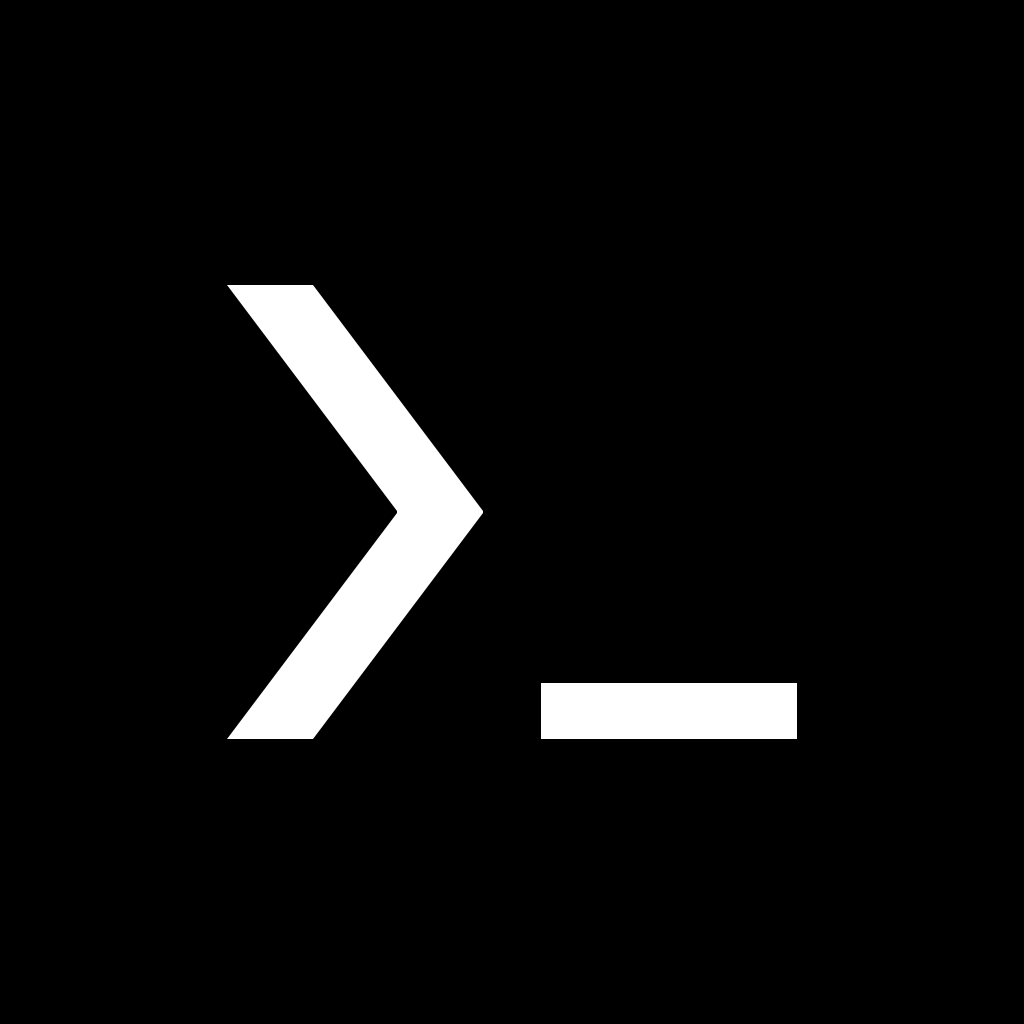Introduction to Rust
Rust is a systems programming language that emphasizes performance, safety, and concurrency, making it a compelling choice for modern software development. Innovatively designed by Mozilla, Rust has garnered attention for its unique approach to memory safety and data race prevention, enabling developers to write efficient code without the fear of common pitfalls associated with lower-level languages.
One of the hallmark features of Rust is its ownership model, which manages memory through a system of strict compile-time checks. This means that developers can create applications that are not only performant but also devoid of many of the vulnerabilities that can lead to security exploits. With a focus on preventing null pointer dereferencing and data races, Rust’s robust type system contributes to its reputation as a safer language, thus attracting many developers who prioritize security in their projects.
Another significant aspect of Rust is its concurrency capabilities. The language allows for effortless concurrent programming, which is essential in today’s multi-core processor environments. Its fearless concurrency model enables developers to write concurrent code easily, resulting in highly responsive applications. This feature is particularly attractive for mobile development where performance optimizations are crucial to ensure smooth user experiences.
For developers looking to harness the full power of Rust, installing it on Termux presents a unique opportunity. Termux is an Android terminal emulator and Linux environment app that allows users to run a multitude of command-line tools on their mobile devices. By integrating Rust in this environment, developers can create, compile, and execute Rust applications directly from their Android devices. This mobility opens up new avenues for building applications on the go, making Rust an ideal choice for those involved in mobile development or those wishing to explore programming within a Linux setting on Android.
What is Termux?
Termux is a versatile terminal emulator designed for Android devices, providing users with a robust Linux environment. Unlike traditional emulators, Termux operates as an application that combines the power of a standard Linux shell with Android’s unique capabilities. This symbiotic relationship allows users to harness the advantages of both systems, facilitating a seamless experience for those familiar with command-line operations.
One of the standout features of Termux is its ability to install and execute a variety of command-line applications directly on Android. This functionality transforms mobile devices into portable Linux systems, enabling users to perform tasks such as coding, software development, and system administration. Moreover, Termux users benefit from the extensive package management system, allowing the installation of additional software through simple command-line instructions.
The benefits of using Termux extend beyond mere convenience. With support for multiple programming languages, including Python, Ruby, and even Rust, it becomes an ideal platform for budding programmers and seasoned developers alike. Termux’s lightweight nature ensures that it does not consume significant resources, making it accessible on a wide range of Android devices, from higher-end smartphones to simpler models with modest specifications. This accessibility encourages a global user base, allowing individuals to experiment with and learn Linux commands and programming without the need for a dedicated computer.
In summary, Termux offers a unique gateway into the world of Linux on mobile devices, combining the convenience of Android with the powerful functionalities of a Linux environment. As a valuable tool for anyone looking to explore programming or utilize command-line applications on the go, Termux continues to gain popularity among Android users seeking a deeper interaction with their devices. By leveraging its features, users can efficiently tackle various computing tasks directly from their smartphones or tablets.
System Requirements
Before proceeding with the installation of Termux and Rust on your Android device, it is essential to ensure that your system meets the necessary requirements. Primarily, Termux is compatible with Android versions 5.0 (Lollipop) and above. As such, you should verify that your device is running at least this version to avoid any compatibility issues during the installation process.
In terms of device specifications, a minimum of 1 GB of RAM is recommended to ensure that Termux operates smoothly. While it may run on devices with less memory, performance may be hindered, especially when compiling Rust programs, which can be resource-intensive. Additionally, modern multi-core processors will significantly enhance overall experience, allowing for efficient multitasking and faster processing during development tasks.
Storage space is another critical factor to consider. The installation of Termux itself requires roughly 50 MB of free space, yet it is advisable to have additional storage available for Rust and its dependencies. Given that Rust installations can vary in size based on the components selected, it is prudent to allocate at least 500 MB to ensure that adequate space is available for the Rust toolchain, libraries, and any future projects you may develop. Furthermore, keeping extra storage can accommodate updates and additional packages that may enhance your programming experience.
In summary, prior to initiating the installation, verify that your Android version, device specifications, and available storage comply with these requirements. Ensuring these specifications are met will provide a smoother and more efficient experience when installing Rust on Termux.
Installing Termux
To begin using Rust on your Android device, the first step is to install Termux, a powerful terminal emulator that provides a Linux-like environment on mobile devices. You can download Termux from two primary sources: the Google Play Store and F-Droid. Each platform offers the same application, but F-Droid may provide more frequent updates directly from the developers.
If you choose to download Termux from the Google Play Store, simply follow these steps:
- Open the Google Play Store app on your device.
- In the search bar, type “Termux” and press enter.
- Locate the Termux app in the results and tap on it.
- Click the “Install” button to start the download and installation process.
On the other hand, if you prefer to use F-Droid, follow these instructions:
- Visit the official F-Droid website at f-droid.org.
- Download the F-Droid client by tapping on the “Download F-Droid” button.
- Open the downloaded file and install the F-Droid client, allowing any required permissions during the process.
- Once installed, open F-Droid, and use the search function to find “Termux.”
- Tap on Termux and then click the “Install” button.
After installing Termux, you may need to grant the application certain permissions depending on your device settings. It is advisable to provide access to storage for managing files related to Rust and other development tools efficiently. Upon completing the installation, open Termux to find a command-line interface, where you can start setting up Rust by following the remaining steps outlined in this guide.
Updating Termux Packages
Before initiating the installation of Rust on Termux, it is critical to update the Termux packages. Keeping the package list and installed packages current ensures that users benefit from the latest features, improvements, and vital security patches. Outdated packages may result in compatibility issues or missing functionalities that are essential for the successful execution of Rust and its tools.
Updating your Termux packages can be accomplished through a couple of straightforward commands. First, users should execute the following command to update the package list:
pkg update
This command retrieves the latest version of the packages available in the Termux repositories, ensuring that your system is aware of the most recent updates. Once the package list has been updated, the next step is to upgrade any already installed packages. This is easily done with the command:
pkg upgrade
The upgrade command will check for any installed packages that have newer versions available and proceed to install those updates. Running this command is essential to avoid any discrepancies between the currently installed versions and the latest offerings from the Termux repositories.
It is advisable to regularly update your Termux packages to maintain the stability and security of your environment. Failures to keep packages up to date can introduce vulnerabilities and hinder the installation process of new software, including Rust. Following these steps guarantees a smoother experience and mitigates potential risks associated with deprecated library versions.
Prerequisites for Rust Installation
Before proceeding with the installation of Rust on Termux, it is essential to ensure that the necessary prerequisites are in place. This preparation will help streamline the installation process and avoid any interruptions caused by missing dependencies. The fundamental requirements include the installation of essential development tools such as Git and Clang, which are integral to compiling and managing Rust projects.
Firstly, Git is a version control system that you will need to manage your Rust code and projects effectively. To install Git on Termux, you can execute the following command:
pkg install gitNext, Clang is a compiler that is crucial for compiling Rust programs. It allows for compatibility when compiling your Rust code into executable binaries. To install Clang within Termux, use the command:
pkg install clangIn addition to Git and Clang, you will also need to install other dependencies such as make. The make utility is necessary for managing the build process, especially when dealing with multi-file projects. You can easily install make using this command:
pkg install makeAnother essential package to consider is the Rust toolchain itself, which provides the necessary components to write and compile Rust code. However, the installation of Rust will be covered in subsequent sections. Additionally, it is advisable to confirm that your Termux installation is updated to ensure compatibility with these tools.
To update the package list and upgrade all installed packages in Termux, you can use the following commands:
pkg update && pkg upgradeBy ensuring that these prerequisites are appropriately installed, you will be well-prepared to install Rust on Termux successfully, enabling a smooth development experience in Rust.
Installing Rust Using Rustup
Rustup is the recommended tool for managing Rust versions and associated toolchains. Its versatility allows users to easily switch between different versions of Rust and manage updates seamlessly. To begin installing Rust on Termux using Rustup, follow these simple steps.
First, ensure that you have a compatible environment in Termux. You can do this by updating the package repository and upgrading installed packages. Open your Termux terminal and execute the following commands:
pkg update && pkg upgradeOnce your environment is updated, proceed to install the required components. Rustup requires some essential packages to run smoothly in Termux. You can install these necessary packages by executing:
pkg install curl build-essentialNext, to install Rustup, you will need to download the installation script. This can be accomplished by running:
curl --proto '=https' --tlsv1.2 -sSf https://sh.rustup.rs | shDuring the installation, you will be prompted to proceed with the default installation by pressing 1. This will set up Rust and its associated components in a directory under your home folder.
After the installation of Rustup is complete, it is essential to configure your shell environment to include the Cargo and Rust binaries in the system’s path. To do this, you can execute:
echo 'source $HOME/.cargo/env' >> ~/.bashrcFinally, refresh your shell configuration to apply these changes:
source ~/.bashrcWith these steps completed, Rust should be successfully installed on your Termux application. You can verify the installation by checking the Rust version with:
rustc --versionBy following these instructions, you have set up Rust on Termux using Rustup efficiently. This setup will now allow you to manage your Rust installations and switch between different versions seamlessly.
Configuring the Rust Environment
Once Rust has been successfully installed on Termux, the next step is to configure its environment effectively. Proper configuration ensures that users can easily access Rust commands and tools, thereby enhancing their development experience. One of the first tasks is to set the PATH variable, which allows the system to locate the Rust binaries. By default, Rust installs its binaries in the ~/.cargo/bin directory.
To set the PATH variable, open your Termux terminal and execute the following command:
echo 'export PATH=$HOME/.cargo/bin:$PATH' >> ~/.bashrcThis command appends the required export statement to the .bashrc file, which is executed each time a new terminal session starts. After updating the .bashrc file, it is necessary to source it for the changes to take effect immediately:
source ~/.bashrcNext, users might want to set the default version of Rust they wish to use. Rust uses a tool called rustup for managing multiple versions of the Rust toolchain. To ensure that you are using the latest stable version, enter the following command:
rustup default stableIf there are specific versions or toolchains you wish to install, rustup allows for easy management through commands like:
rustup install nightlyAfter installation, verify your setup by checking the installed version of Rust. You can do this with:
rustc --versionThis command should output the version of Rust currently in use, confirming that your environment is correctly configured. Following these steps ensures that the Rust environment on Termux is well-prepared for effective development, providing all necessary access to commands and tools.
Verifying the Installation
After successfully installing Rust on Termux, it is crucial to verify that the installation has been completed correctly. Ensuring that the Rust toolchain is set up properly will prevent potential issues when you begin developing applications. The verification is relatively straightforward and can be accomplished with a couple of command-line instructions.
To check the version of the Rust compiler, which is the primary component of the Rust programming language, you can execute the following command in your Termux terminal:
rustc --version
This command triggers the Rust compiler to display its current version. If the installation was successful, you should see output indicating the version number of Rust installed on your device, such as: rustc 1.XX.0 (hash). Here, 1.XX.0 represents the version number, and (hash) is a unique identifier related to the build.
In addition to verifying the Rust compiler, it is also advisable to check the Rust package manager, known as Cargo. Cargo is essential for managing Rust projects and dependencies. To check that Cargo is installed correctly, run the following command:
cargo --version
Similar to the rustc command, Cargo will output its version if it is indeed installed. Successful execution of both commands confirms that your Rust installation on Termux is operational and ready for use. By verifying the installation, you can confidently proceed with your Rust development tasks, ensuring a smoother workflow with fewer unexpected errors.
Basic Rust Commands
After successfully installing Rust on Termux, users can begin experimenting with various commands to manage their Rust projects effectively. The Rust programming language comes with a powerful tool called Cargo, which is essential for project management. Here are some fundamental commands that every Rust user should know.
The first command is cargo new. This command is used to create a new Rust project. By executing cargo new project_name, Cargo will generate a new directory named project_name containing a basic project structure. This includes a Cargo.toml file, which is essential for dependencies and project metadata, and a src folder with an initial main.rs file. Being familiar with this command is crucial for starting any Rust development.
Once the project is created, the next essential command is cargo build. This command compiles the project, checking for any errors and producing executable output. By running cargo build, you trigger Cargo to compile the code in the project directory and any dependencies specified in the Cargo.toml file. This command ensures that the project is ready for execution, making it a fundamental part of the Rust development workflow.
Another important command is cargo run. After building the project successfully, you can execute it using this command. Simply typing cargo run will compile the project if changes were made and immediately run the final executable. This command streamlines the development process by allowing developers to see the outcomes of their code changes without needing to issue separate build and run commands.
By mastering these basic commands, users can confidently navigate their Rust projects, making the most of the features that Rust and Cargo have to offer.
Setting Up a Sample Rust Project
Once you have Rust installed on Termux, you can start setting up your first sample project. The Rust programming language utilizes a tool called Cargo, which assists in managing Rust projects, including building, packaging, and distributing code. The following steps will guide you through initializing a new Rust project, writing a basic program, and compiling and running it.
First, you need to create a new project using Cargo. Open your Termux terminal and execute the command:
cargo new my_first_rust_project
This command creates a new directory named “my_first_rust_project” containing the basic structure of a Rust project, including a src directory with a sample main.rs file. Navigate into your project directory with:
cd my_first_rust_project
Next, you will want to write a simple Rust program. You can open the main.rs file in a text editor. To do this, you can use the nano command:
nano src/main.rs
Within this file, replace the existing content with the following simple program:
fn main() { println!("Hello, Termux!");}
This program will print “Hello, Termux!” to the console when executed. Save and exit the editor by pressing CTRL + X, then Y to confirm, and finally Enter.
Once you have written the code, you can compile your Rust program using Cargo. In the terminal, simply execute:
cargo build
This command compiles the project and generates an executable in the target/debug directory. To run your freshly compiled Rust application, execute:
cargo run
Upon running this command, you should see the message “Hello, Termux!” appear in your terminal. You have now successfully set up a sample Rust project in Termux, giving you a solid foundation to explore more complex Rust applications in the future.
Common Issues During Installation
When installing Rust on Termux, users may encounter several common issues that can hinder the process. Understanding these potential problems and their solutions can facilitate a smoother installation experience. One frequent challenge is related to package dependencies. If you receive an error message indicating that a required package cannot be found, it is advisable to update your package lists using the command pkg update. This ensures that Termux has access to the latest versions of the available packages, which may resolve the issue.
Another prevalent issue pertains to storage permissions. Users might encounter errors when trying to create necessary directories or files due to insufficient permissions. In such cases, ensure that Termux has been granted storage access. You can do this using the command termux-setup-storage, allowing Termux to manage files effectively and eliminating permission-related errors.
Additionally, users might face problems related to outdated versions of the Rust toolchain. The command rustup update can be employed to update the Rust installation and ensure compatibility with the latest features and bug fixes. It’s crucial to note that another common pitfall involves installation attempts on unsupported architectures. Make sure your device’s architecture supports the Rust toolchain. To verify this, you can check the architecture type using the command uname -m. This confirmation can prevent futile installation attempts.
In some instances, users might encounter issues connecting to the internet or accessing Rust repositories. Network problems can interrupt the installation process, so ensure a stable internet connection is established. If you still face challenges, try switching to a different network or using a VPN to access the repositories effectively. By being aware of these potential issues and having solutions on hand, users can navigate the installation process of Rust on Termux more effectively.
Useful Termux Packages for Rust Development
When developing in Rust on Termux, having the right set of packages can significantly enhance the overall experience. Some essential packages complement the Rust environment, providing tools for text editing, debugging, and enhancing productivity.
One of the most widely used text editors available in Termux is Vim. Known for its efficiency and powerful features, Vim allows programmers to edit code seamlessly. With its modal editing capabilities and extensive plugin ecosystem, Vim provides support for Rust syntax highlighting and offers commands that can streamline your coding process, making it an excellent choice for Rust developers.
If Vim seems too complex for your needs, another popular option is Nano. This user-friendly text editor offers a simple interface and easy navigation, making it suitable for beginners. Its straightforward command interface is ideal for quick edits without the steep learning curve associated with more advanced editors. The ability to open and edit Rust files directly from Termux simplifies the development process significantly.
In addition to text editors, having debugging tools can greatly assist in the development process. One such tool is GDB (GNU Debugger), which enables developers to troubleshoot their Rust programs effectively. GDB allows for step-by-step execution of Rust applications, providing insights into variable values and control flow. This feature is invaluable when it comes to identifying and fixing issues in your code.
Furthermore, integrating curl into your Termux setup can facilitate communication between Rust applications and web APIs. By fetching resources and testing endpoints directly from your terminal, curl enhances the integration capabilities of your Rust applications. Overall, utilizing these Termux packages can elevate your Rust development experience, ensuring a more efficient and effective workflow.
Connecting Termux to Remote Repositories
To effectively manage your code and collaborate with others while using Rust on Termux, connecting to remote Git repositories is essential. This process facilitates version control, allowing you to clone existing projects, commit changes, and push updates seamlessly. Initially, ensure that you have Git installed in your Termux environment. You can install Git by executing the command pkg install git.
Once Git is set up, the first step is to clone a remote repository. This is done using the following command: git clone [repository URL]. Replace [repository URL] with the actual URL of the git repository you wish to clone. This command will create a local copy of the repository in your Termux environment, providing you access to all the project files and history.
After you have made changes to the files within your cloned repository, it’s imperative to commit these changes. This can be achieved by first staging the changes using git add . to include all modified files. Then, commit the changes with a descriptive message using the command git commit -m "Your commit message". Choosing informative commit messages is a best practice, as it enhances collaboration and code management.
Once your changes are committed, you can push them to the remote repository to share your updates. Use the command git push origin main or replace “main” with your active branch name if it’s different. Regularly pushing updates not only helps keep the remote repository up-to-date but also ensures that other collaborators have access to the latest changes. By following these practices, you can effectively integrate your Termux setup with remote repositories, fostering a more organized and collaborative programming experience.
Using External Libraries with Rust
In Rust, utilizing external libraries is a foundational capability that enhances the functionality of your projects. These libraries offer pre-built code, allowing developers to focus on creating unique solutions without needing to reinvent the wheel. The Rust ecosystem is rich, with a myriad of libraries available through the official package manager, Cargo.
To incorporate external libraries in your Rust project, you first need to manage dependencies through a configuration file called Cargo.toml. This file is crucial, as it defines the package metadata and outlines the dependencies required for your project. When writing your Cargo.toml, you will specify the libraries you wish to include alongside their corresponding versions. For example, to integrate the popular web framework Rocket, you would add the following lines to your Cargo.toml:
[dependencies]rocket = "0.4"
After updating the Cargo.toml, you can easily add additional libraries as needed, including widely used libraries like serde for serialization, reqwest for HTTP requests, or tokio for asynchronous programming. Each library comes with its documentation, providing detailed instructions on how to implement and use its features effectively.
Once your dependencies are listed, managing them becomes straightforward. Simply run cargo build in your terminal, and Cargo will automatically download and compile the specified libraries, establishing them for use in your Rust application. This process not only streamlines your workflow but also ensures that you always work with the most recent library versions, as Cargo takes care of updates and compatibility issues.
By integrating external libraries into your Rust projects, you significantly enhance your coding efficiency and capability. Understanding how to manage these dependencies is a vital skill that will contribute to your overall proficiency in Rust development.
Building and Running Rust Applications
Once you have Rust installed on Termux, you can begin building and running Rust applications. The Rust toolchain includes Cargo, which is the package manager and build system for Rust. Cargo simplifies the process of managing dependencies and compiling code, making it an essential tool for any Rust developer.
To create a new Rust project, you can utilize the command:
cargo new project_nameThis command creates a new directory named “project_name” containing a basic Rust project structure, including a src/main.rs file. To navigate into your project directory, use:
cd project_nameTo build your Rust application, run the following command within the project directory:
cargo buildThis will compile your code in the debug profile by default, generating an executable in the target/debug folder. If you’re ready for a release version, you can build it with:
cargo build --releaseIn this case, the output executable will be located in the target/release folder, optimized for performance. When running your Rust application, use:
cargo runThis command automatically compiles the code (if necessary) and executes the binary. If you wish to run the release version directly, you can do so by specifying the path to the built binary, like this:
./target/release/project_nameWhen building and running applications, there are several common flags you can utilize with Cargo. For example, the --verbose option provides detailed output during the build process, which can help in diagnosing issues. Additionally, using the --features flag allows you to enable specific features defined in your Cargo.toml file.
Building and running Rust applications in Termux is a streamlined process with Cargo, providing a straightforward pathway to develop robust software.
Learning Resources for Rust
To successfully learn Rust, it is essential to engage with a variety of learning resources that cater to different styles and preferences. The official Rust documentation is a comprehensive starting point for anyone interested in mastering the language. It provides in-depth explanations, examples, and guides that help new users understand Rust concepts effectively. The Rust Book, regarded as one of the best programming tutorials available, can be found within the official documentation. It serves as an excellent resource for beginners, offering a structured approach to learning Rust from the ground up.
In addition to the official documentation, numerous online courses are available for users who prefer a more interactive and guided learning experience. Platforms like Udemy, Coursera, and Pluralsight host a variety of Rust programming courses. These platforms often feature video lectures, quizzes, and projects that facilitate hands-on learning, allowing individuals to practice Rust coding in a supportive environment.
Community forums also play a crucial role in the learning process. The Rust Users Forum and the Rust subreddit provide spaces for learners to ask questions, share experiences, and connect with seasoned Rustaceans. Engaging with these communities can accelerate the learning process, as members often share valuable insights, tips, and even project ideas that can enrich one’s understanding of Rust.
Moreover, online coding platforms like Exercism and LeetCode offer Rust-specific challenges that encourage practical application of acquired knowledge. This hands-on practice can reinforce learning and help users become proficient in problem-solving using Rust. In summary, leveraging these resources can significantly enhance your Rust programming skills, guiding you from a novice to an experienced developer. Embrace the journey of learning Rust, and explore the myriad of resources available to deepen your understanding and expertise in this powerful language.
Contributing to Rust Community
Engagement with the Rust community is crucial for both individual developers and the overall growth of the Rust programming language. As an open-source project, Rust thrives on contributions from its users. There are several ways through which you can actively participate and make a meaningful impact.
One of the most direct ways to contribute is by reporting issues. If you encounter bugs or have suggestions for improvements, documenting them and submitting them to the Rust issue tracker can help the core team prioritize fixes and enhancements. When detailing issues, be clear and concise, providing relevant information such as the environment, error messages, or steps to reproduce the problem. This information can significantly streamline the troubleshooting process.
Contributing to open-source projects is another impactful method of involvement. Many libraries and tools built around Rust welcome contributions, which can include coding, documentation, or design work. Contributing code allows users to sharpen their skills and collaborate more closely with other developers, while also benefiting the community if they create bug fixes or new features. Before contributing, it is advisable to familiarize yourself with the project’s contribution guidelines to ensure alignment with its coding standards and practices.
Participation in forums and discussion groups also represents a valuable avenue for community involvement. Platforms such as Rust Users Forum and Discord channels provide a space for members to seek assistance, share knowledge, and discuss best practices. Engaging in these communities allows you to connect with fellow Rustaceans, broaden your understanding of the language, and support others in their journey.
In conclusion, active participation in the Rust community not only enhances the ecosystem but also fosters personal growth as a developer. By reporting issues, contributing to projects, and engaging in discussions, you play an integral role in the continuous improvement of Rust.
Conclusion
In this guide, we have comprehensively outlined the steps required to successfully install Rust on Termux, ensuring that users can harness the capabilities of this powerful programming language on their mobile devices. We began by emphasizing the importance of installing Termux and updating the package manager to prepare the environment for Rust. Following these initial steps, we detailed the installation of essential dependencies such as the Clang compiler and additional development tools which are critical for compiling Rust projects.
After setting up the prerequisites, we provided a step-by-step approach to downloading and installing Rust through the Rust Installation Script. This method simplifies the process and ensures that users receive the latest stable version of Rust. Post-installation, we highlighted how to configure the Rust environment by adjusting the PATH variable, which allows access to Rust’s tools and functionalities directly from the Termux command line.
We also discussed the importance of verifying the installation through checks that confirm Rust is correctly set up. Readers were encouraged to explore further by creating simple Rust programs to familiarize themselves with the language and its features. Additionally, we suggested utilizing various resources and online communities that focus on Rust, aiding in the enhancement of programming skills tailored for mobile platforms.
By following this guide, readers should now be equipped with all the necessary skills to install Rust on Termux and can start their journey in programming with this versatile language. We hope readers take full advantage of the instructions provided here and delve into the world of Rust, enhancing their mobile programming capabilities.